You will have the choice of a free one, or a paid one. There is not much difference, the free one stores around 50Mb of pictures and available monthly bandwidth of around 2500Mb - you get more of each of these for the paid version.
Also bear in mind that if you don't upload for 6 months with the free version it will be deleted. I believe though, that they do helpfully send you an email to advise you before they go ahead and do it.
Once you've got initial decision of free of paid, and continued your registration, you are ready to upload any pictures that you have saved on your PC.
How to do this:
- Go to Photobucket, and log into your account.
- You will be taken to the "Upload Images & Video Screen".
- Click on the "Browse" button, and navigate to the relevant imagefile on your PC.
- Click "Upload".
- Continue to repeat 3 & 4 until you have loaded all the picturesyou want at that time. The pictures will appear below the "Browse" boxes, and over time youwill build up your album. You will also notice when you look at your album there are four boxes below each uploaded picture they are Email & IM, Direct Link, HMTL Tag and IMG code - on the premise that knowledge is power, retain this fact for a bit. Suffice to say, that you will need to know!
With me so far, then now you need to know is how to display the pictures on here, or the forum for that matter.
For displaying on the forum:
- In Photobucket scroll to the picture that you wantto use in the thread.
- You will see three code boxes underneath it (see, I said you would need to know this bit) choose the one that is named "HTML Tag".
- Left click on the TAG code, it will highlight in blue, now right click and select copy.
- Then go to the forum, log in if you haven't alreadyand go to/create the thread in the forum that you want to post the picture into, and in the message box right click and select paste. Voila, the TAG code will be pasted into the box. Note to yourself at this point, that you can't actually see the picture (just the code)......do not panic and think that you've gone wrong .......when you preview of post your message, hey presto there it will be. I say this, not because I think you are stupid, but because I MUST be as I didn't understand that at first. Is it me, yes it is.
Nice and easy lemon squeezey, job done.
For display in the blog:
- In Photobucket scroll to the picture that you want to use in the blog entry.
- But use the Direct Link code.
- Left click on it, it will highlight in blue, now right click and select copy.
- Then log onto the Blog and create a new post, or go to your draft post (if you are already ahead of me on this).
- Click the little picture icon in the post toolbar,and instead of browsing (as you no doubt already do) choose the box tothe right of this which is called "URL".
- Right click in this box and select paste, then click "upload", the click "done".
- The picture will then appear in the blog entry.
There could now be a long and extremely tedious bit about making surethat you remember if you move your picture in Photobucket to a sub-album that you will loose the codes, etc.....but if you really are interested......or, if this has happened to you..........an extensive explanation can befound on Photobucket.
Personally, I will leave those riveting facts for another day.
Happy uploading.
Don't forget, any problems at all one of the members, moderators or adminibots will always be more than happy to give you help..........or pass the tissues and the bottle of chilled vino.

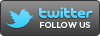



No comments:
Post a Comment